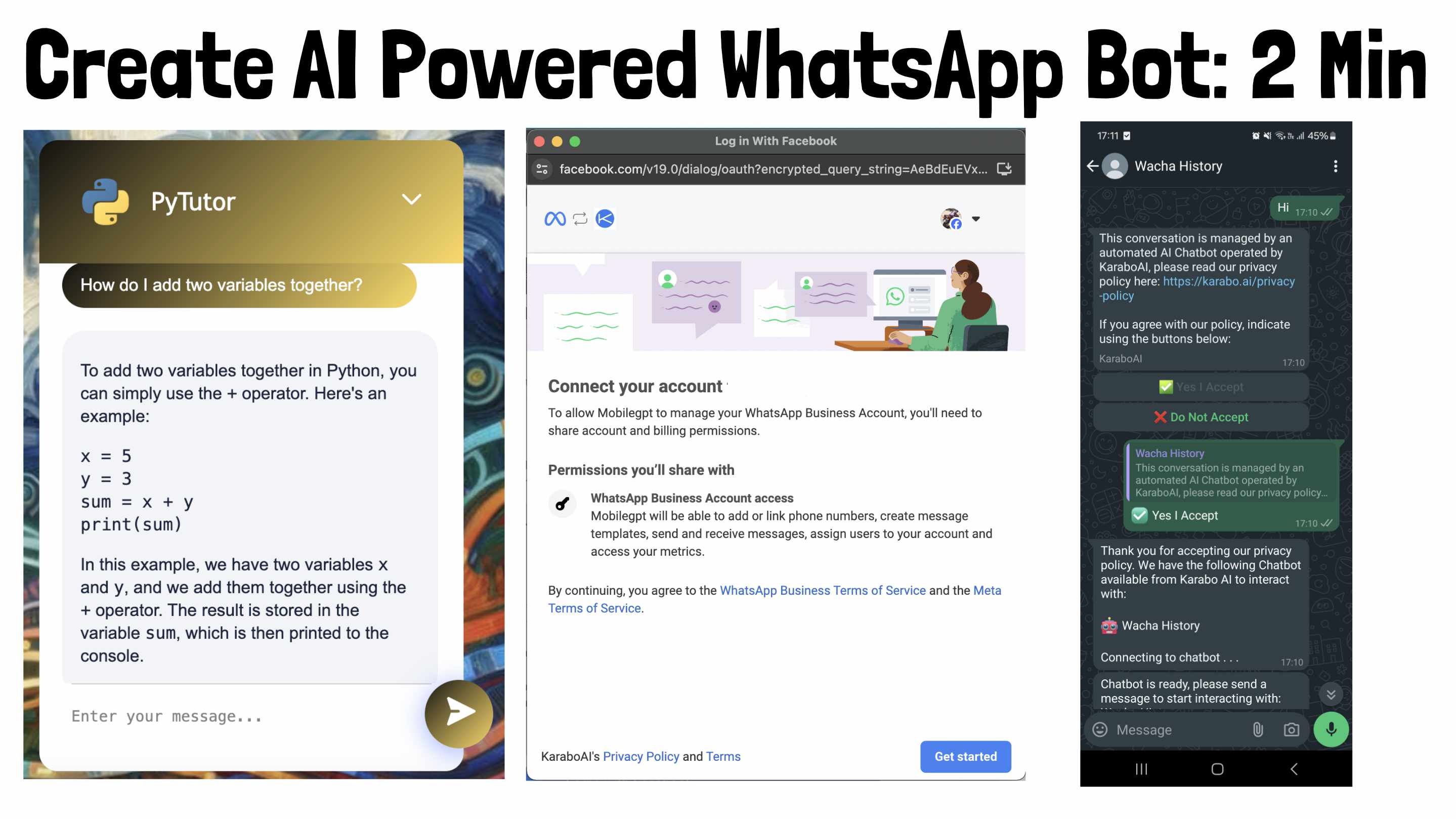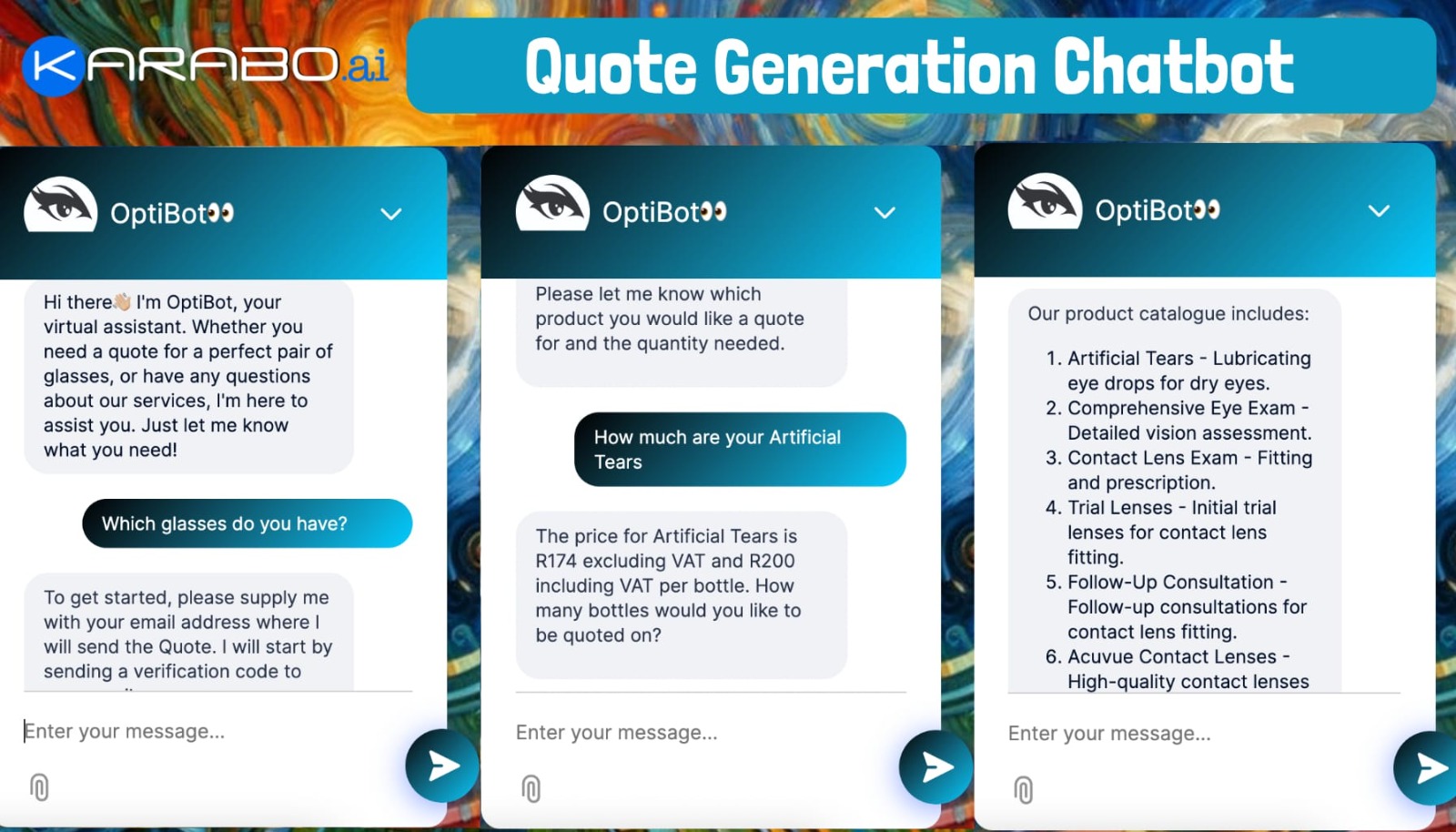Lethabo Moroka
1 year, 6 months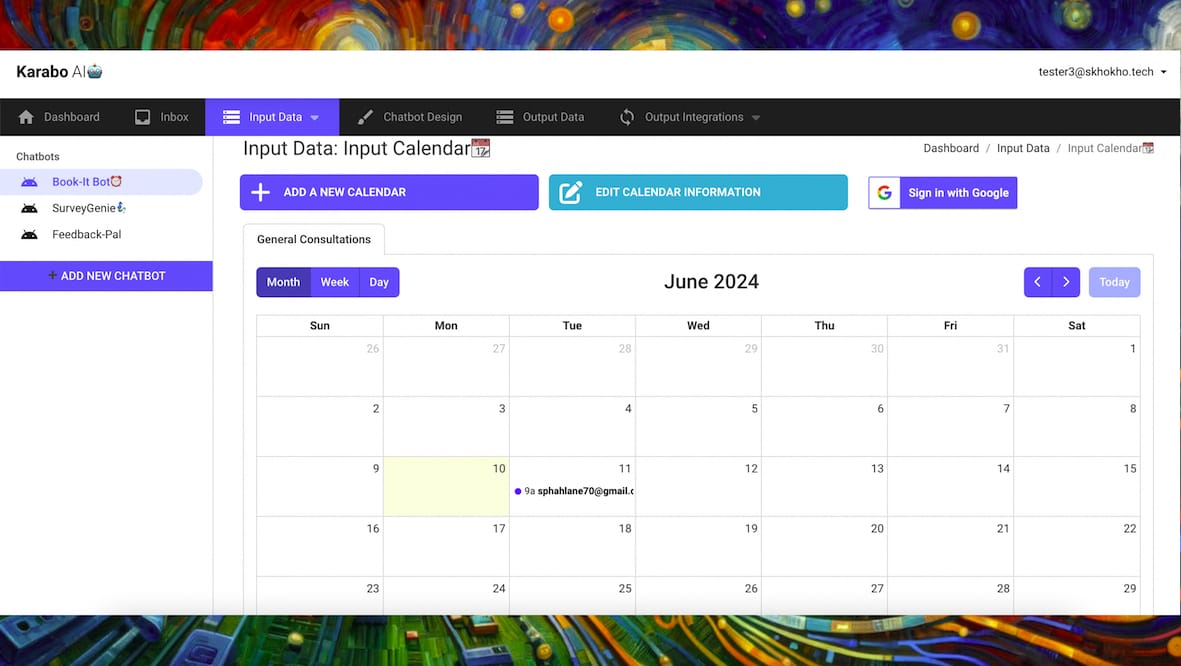
How To: Integrate Google Calendar with Appointment Calendar Bot
Integrating your Google Calendar with your KaraboAI appointment/calendar bot ensures seamless synchronization of your schedules. Each chatbot can handle up to 10 different calendars and each one of those can be integrated to a different Google Calendar account.
Note: Before you can continue, you will need an active KaraboAI Calendar Scheduling Chatbot and if you do not have one, you can follow our Chatbot Creating Guide to get one.
Step 1: Sign in with Google
Begin the integration process by clicking on the “Sign in with Google” button. You will be redirected to a Google sign-in page. Choose the Google account you wish to integrate with KaraboAI and confirm your choice.

Step 2: Select Permissions for Synchronization
Once you've signed in, you will be prompted to select the permissions for synchronization between your Google Calendar and KaraboAI calendar. You can choose which aspects of your calendars you want to sync, such as event creation, updates, and deletions. Make sure to review these options carefully to ensure your calendars remain in sync. After selecting the desired permissions, click on "Continue" to proceed.
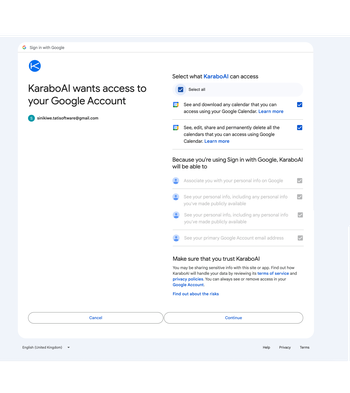
Step 3: Complete the Integration
Upon successful completion, a success popup will appear. Refresh the page, and you will see that all appointments from your Google Calendar are now visible in your KaraboAI calendar. Every appointment that was booked on your Google Calendar will also be reflected as booked in the KaraboAI calendar, ensuring seamless integration.
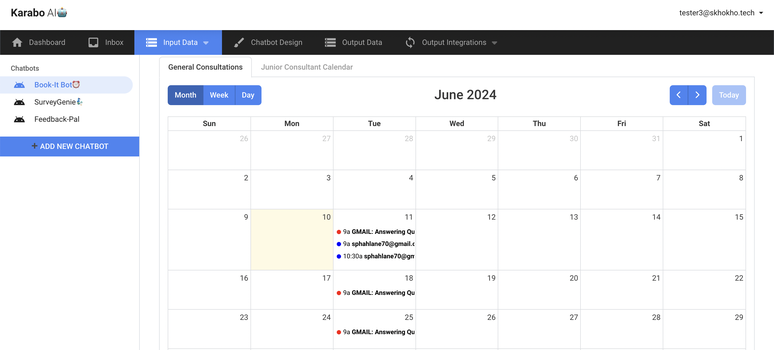
Removing the Google Calendar Integration
If you ever need to remove the Google Calendar integration, simply click on the “Remove Google Calendar” button from the calendar dashboard that has the integration. This will disconnect your Google Calendar from the KaraboAI calendar, stopping any further synchronization.
Note: You can add multiple calendars to your chatbot, and integrate them all to different google accounts. First follow this guide to add multiple calendars to your Scheduling Chatbot.